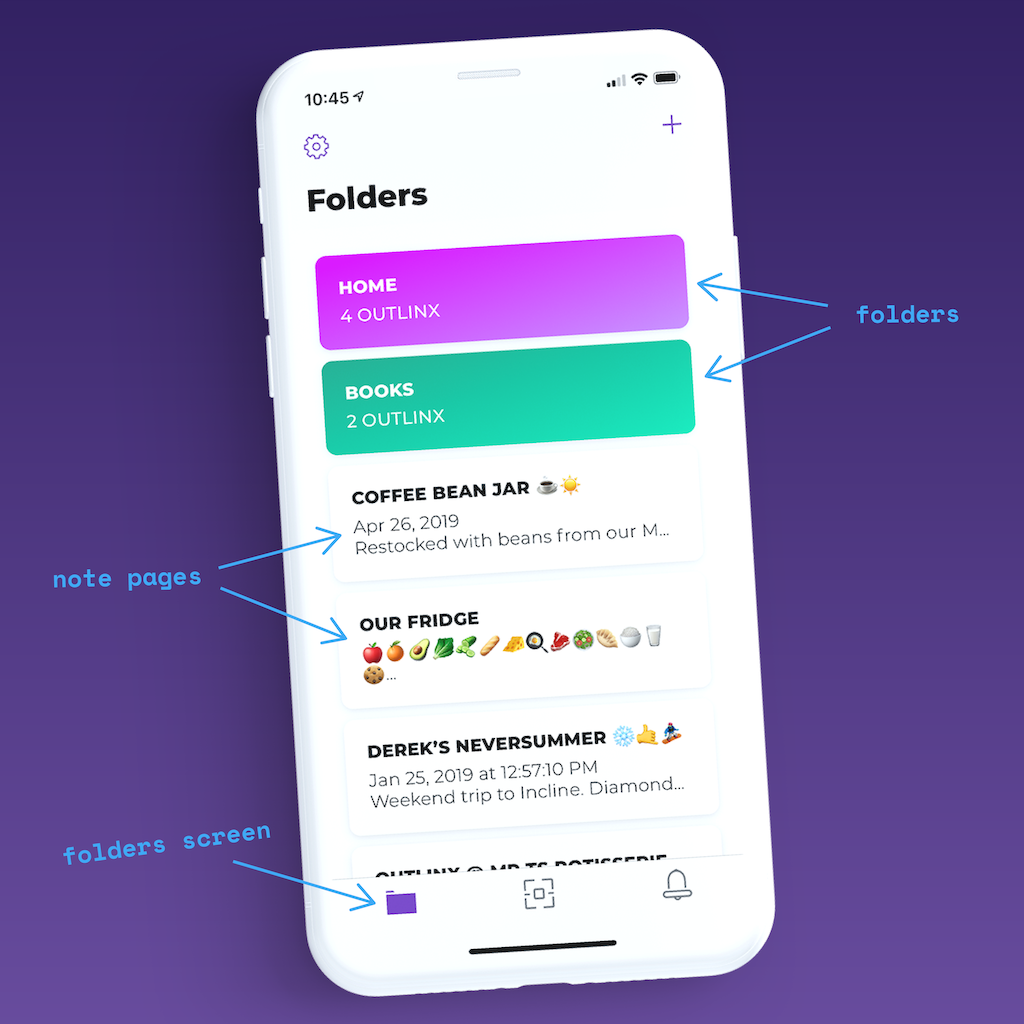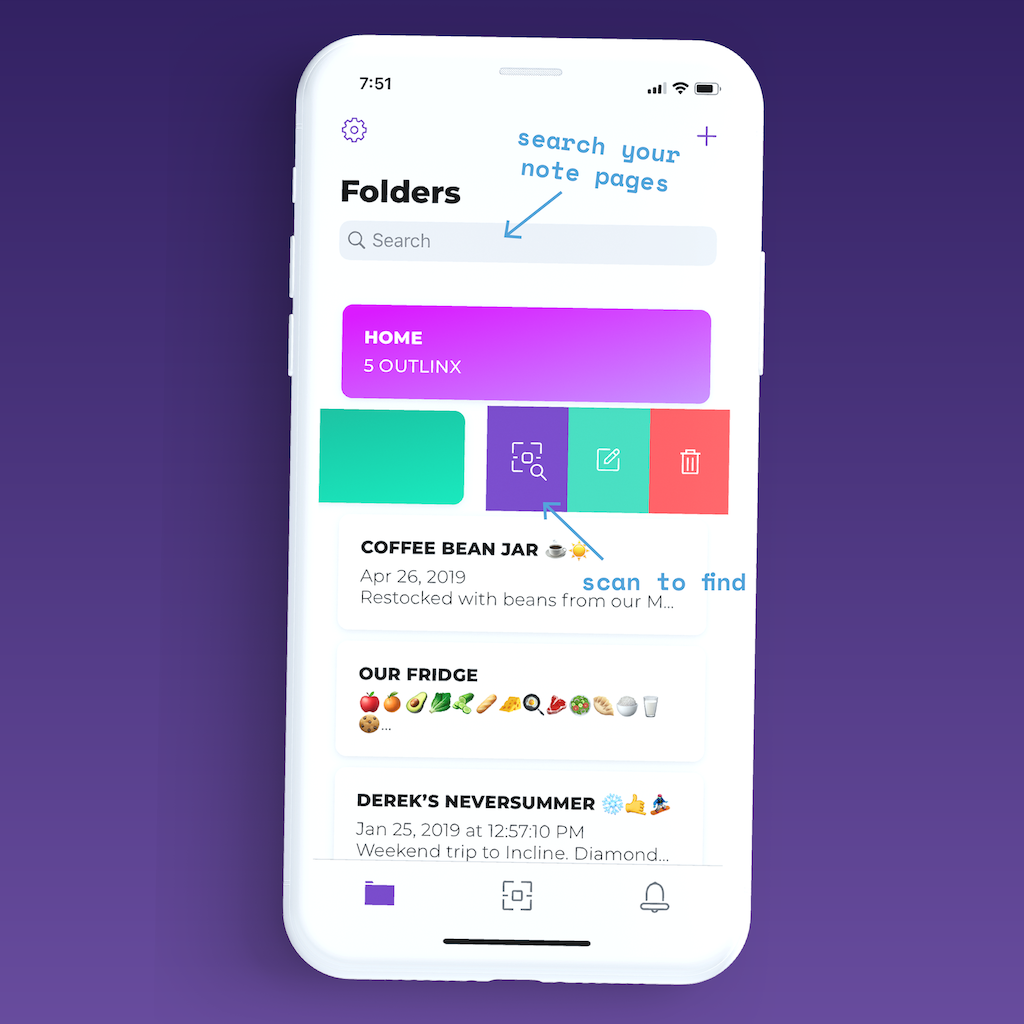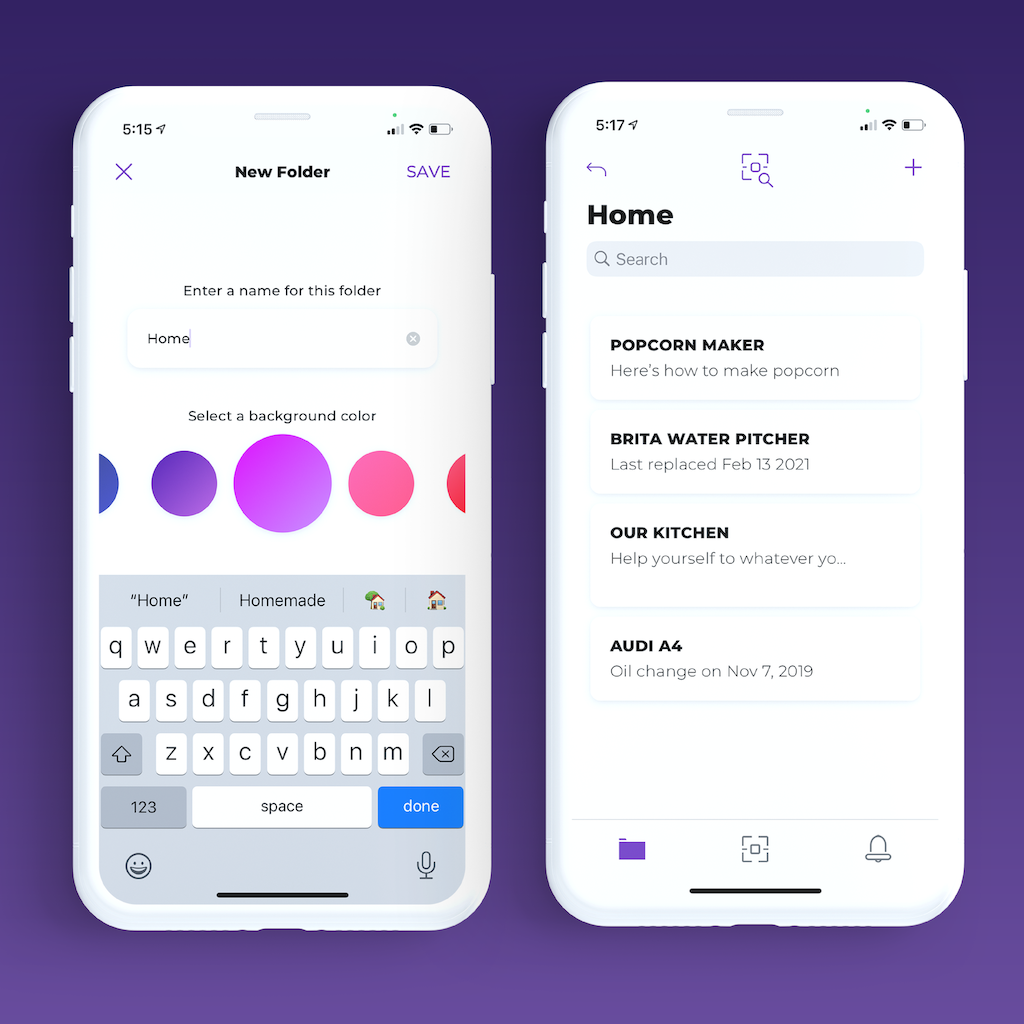Go to the Folders screen, in the Outlinx mobile app, to view all the digital note pages you’ve created and saved in one spot. Any new notes that you create are automatically added to the Folders screen. Just click the Folder icon at the bottom of your screen to create, view, and organize your digital note pages.
Scan other people’s Outlinx stickers to check out their pages, and save their pages to your Folders screen too!
Using the Folders screen to keep your Outlinx pages organized is simple. Want to keep more important notes at the top of your list for easy access? Reorder your list of Outlinx pages dragging and dropping them in the app.
You can also create folders to categorize and group the Outlinx pages you have saved. Do you use Outlinx in your office, vacation rental property, or garage? If you have Outlinx in different spots, you can create a Folder and group them by use-case to stay organized.
Go to the Folders screen, in the Outlinx mobile app, to view all the digital note pages you’ve created and saved in one spot. Any new notes that you create are automatically added to the Folders screen. Just click the Folder icon at the bottom of your screen to create, view, and organize your digital note pages.
Scan other people’s Outlinx stickers to check out their pages, and save their pages to your Folders screen too!
Using the Folders screen to keep your Outlinx pages organized is simple. Want to keep more important notes at the top of your list for easy access? Reorder your list of Outlinx pages dragging and dropping them in the app.
You can also create folders to categorize and group the Outlinx pages you have saved. Do you use Outlinx in your office, vacation rental property, or garage? If you have Outlinx in different spots, you can create a Folder and group them by use-case to stay organized.
The search feature can help you find your pages especially if you’ve created or saved a lot of Outlinx pages. Create digital note pages with as much text as you want. Then tap on the search bar at the top of your Folders screen, enter any keyword to search, and Outlinx will display only the pages that contain that keyword.
Swipe left on any note or folder to reveal additional options. You can edit a folder name or pick a new color. Organize your notes by moving it into a folder. Or delete your note or folder when you no longer need it. Not sure which QR sticker links to a certain note page or folder? Tap the QR search icon, point your camera at a sticker, and Outlinx will tell you if the right sticker is on the screen. This is helpful if you have a bunch of stickers in one area.
The search feature can help you find your pages especially if you’ve created or saved a lot of Outlinx pages. Create digital note pages with as much text as you want. Then tap on the search bar at the top of your Folders screen, enter any keyword to search, and Outlinx will display only the pages that contain that keyword.
Swipe left on any note or folder to reveal additional options. You can edit a folder name or pick a new color. Organize your notes by moving it into a folder. Or delete your note or folder when you no longer need it. Not sure which QR sticker links to a certain note page or folder? Tap the QR search icon, point your camera at a sticker, and Outlinx will tell you if the right sticker is on the screen. This is helpful if you have a bunch of stickers in one area.
Create folders to organize your note pages in just a few steps. To create a folder, go to your Folders screen in the Outlinx app. Tap the “+” button at the top right corner of your screen and choose “new folder”. Customize your folder by giving it a name then pick a color to remember it by.
To move a note page into a folder, find the note page on your Folders screen and swipe left. Hit the green button to move the note page into a folder. Your list of folders will appear. Select which folder you’d like to move the note into.
You can also link an entire folder to an Outlinx QR Smart Sticker. Open the folder you want to link to an Outlinx sticker, tap the folder link icon at the top of the page, and scan a blank sticker. The app will confirm if you linked a folder correctly.
Create folders to organize your note pages in just a few steps. To create a folder, go to your Folders screen in the Outlinx app. Tap the “+” button at the top right corner of your screen and choose “new folder”. Customize your folder by giving it a name then pick a color to remember it by.
To move a note page into a folder, find the note page on your Folders screen and swipe left. Hit the green button to move the note page into a folder. Your list of folders will appear. Select which folder you’d like to move the note into.
You can also link an entire folder to an Outlinx QR Smart Sticker. Open the folder you want to link to an Outlinx sticker, tap the folder link icon at the top of the page, and scan a blank sticker. The app will confirm if you linked a folder correctly.