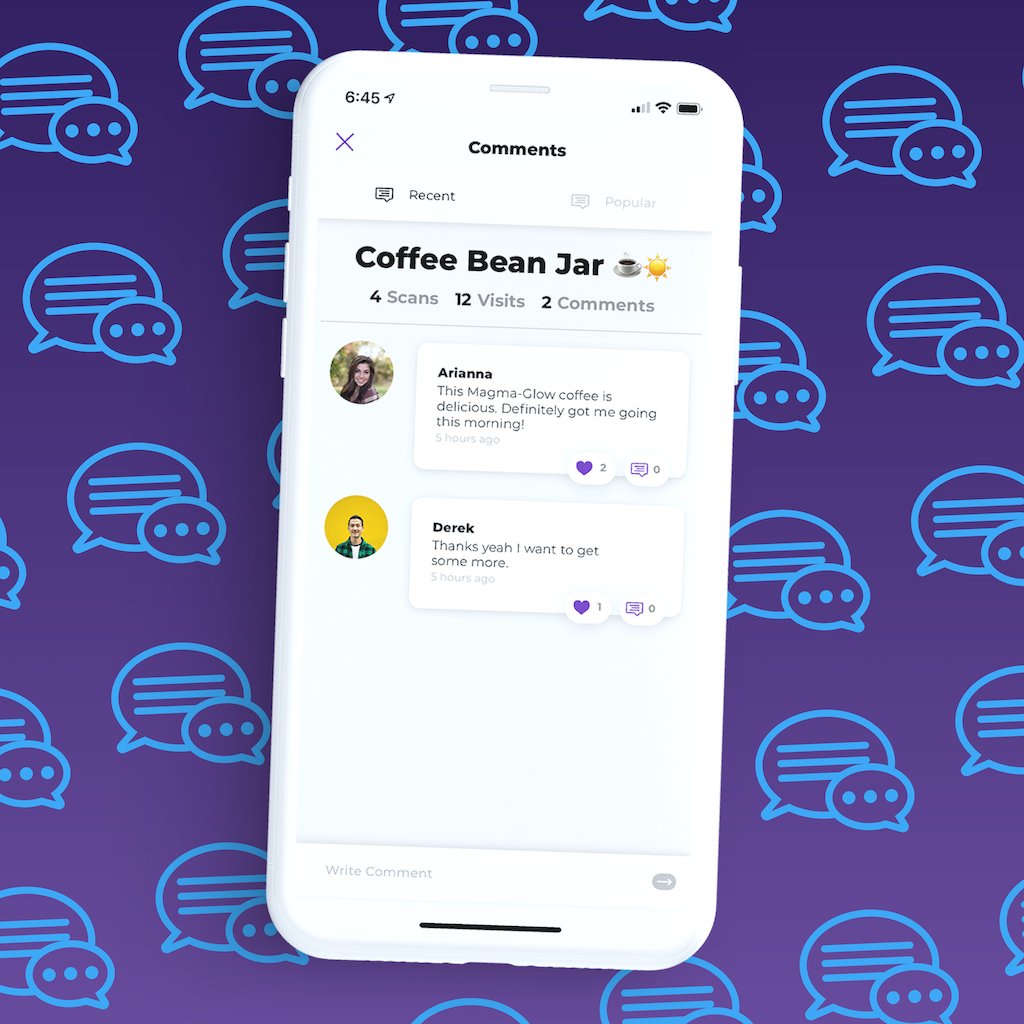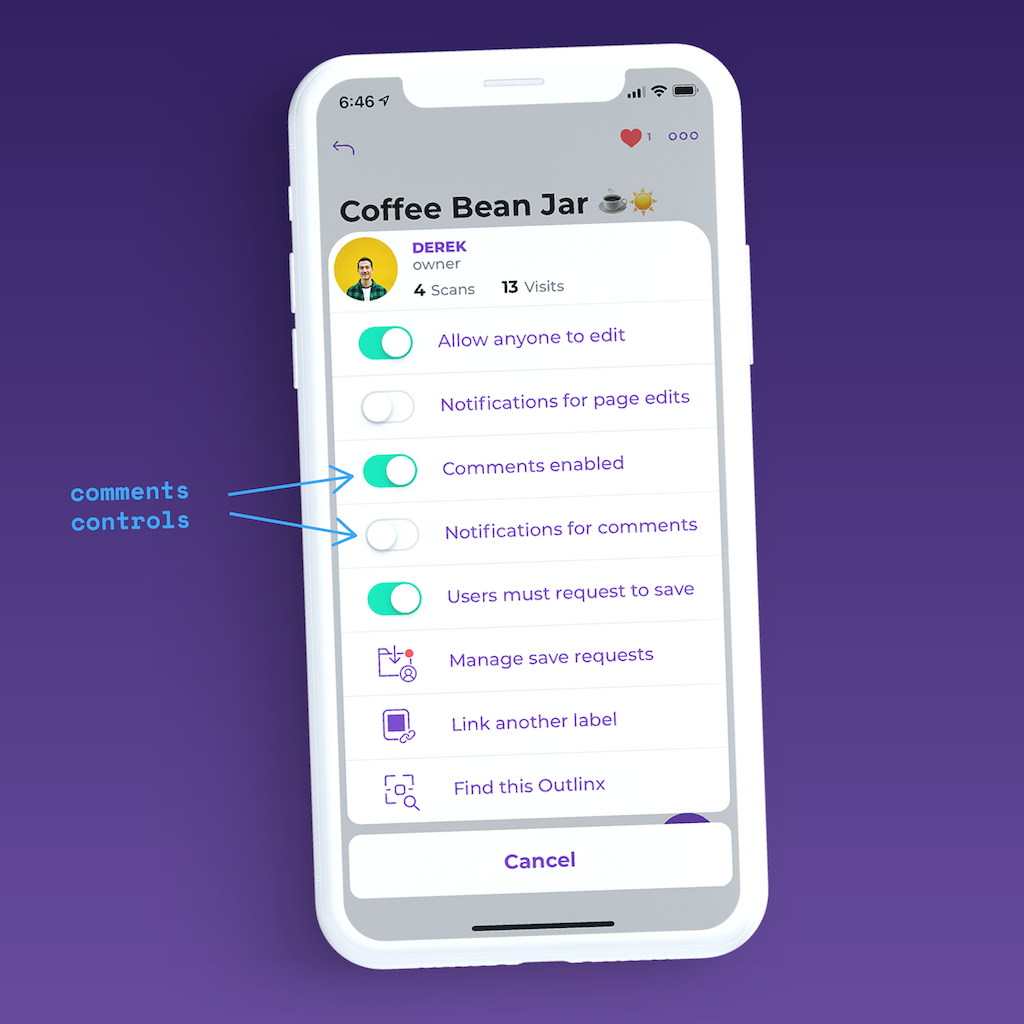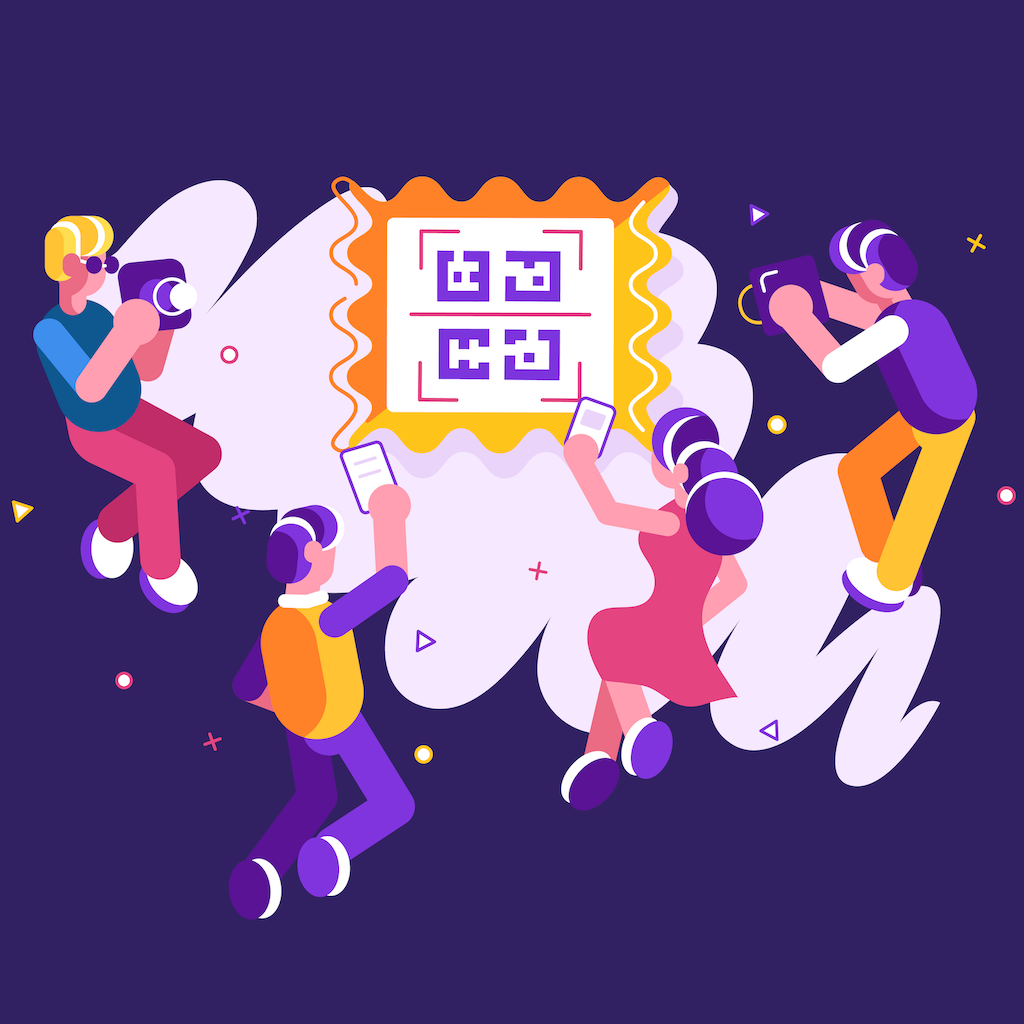Every Outlinx page has a comments area that allows anyone with an account to post comments about the page. This is another useful way for people to share and interact with others using Outlinx.
You can access the comments feature by opening up an Outlinx page and tapping the purple comments button in the bottom right corner of your screen. This opens up the Comments screen where you can post your comment. From here you can also read comments other users have posted. Show some love by liking your favorite comments, and start a conversation by replying to other’s comments. Tapping the “popular” tab will sort the comments by which ones received the most likes.
If you share an Outlinx page with other people, the comments feature can be a dynamic way to communicate and update each other straight from the page.
Every Outlinx page has a comments area that allows anyone with an account to post comments about the page. This is another useful way for people to share and interact with others using Outlinx.
You can access the comments feature by opening up an Outlinx page and tapping the purple comments button in the bottom right corner of your screen. This opens up the Comments screen where you can post your comment. From here you can also read comments other users have posted. Show some love by liking your favorite comments, and start a conversation by replying to other’s comments. Tapping the “popular” tab will sort the comments by which ones received the most likes.
If you share an Outlinx page with other people, the comments feature can be a dynamic way to communicate and update each other straight from the page.
The creator of an Outlinx page has complete control over the settings for the page. All Outlinx pages have the comments feature turned on by default. You can adjust this setting any time. Simply tap the ellipses (3 dots) button at the top of the note page to access the settings menu. From here you can enable or disable comments by toggling the appropriate button.
Outlinx can also send you notifications anytime someone posts a comment to your page. You can customize this too. Or if you don’t want Outlinx to notify you every time someone leaves a comment, you can disable notifications for comments from the settings menu for that note page.
The creator of an Outlinx page has complete control over the settings for the page. All Outlinx pages have the comments feature turned on by default. You can adjust this setting any time. Simply tap the ellipses (3 dots) button at the top of the note page to access the settings menu. From here you can enable or disable comments by toggling the appropriate button.
Outlinx can also send you notifications anytime someone posts a comment to your page. You can customize this too. Or if you don’t want Outlinx to notify you every time someone leaves a comment, you can disable notifications for comments from the settings menu for that note page.
The Comments feature is a useful collaboration tool when you’re sharing Outlinx pages with others.
When comments are enabled, other users who scan or view your Outlinx page can post a comment. If you scan someone else’s Outlinx page, you can also post a comment to that page to add a little something. Need to update your own page later? Post a comment on the page as a quick reminder.
Some Outlinx customers use the comments feature to keep written records on an item. Like a ledger. For example, a couple small businesses put Outlinx stickers on their travel bags. Each time a bag is passed from one person to another, they post a quick comment with the time and name of the person who is now in possession of the bag. The person who owns the page will get notified each time a new comment is added. It’s a great way to keep track of things like this.
The Comments feature is a useful collaboration tool when you’re sharing Outlinx pages with others.
When comments are enabled, other users who scan or view your Outlinx page can post a comment. If you scan someone else’s Outlinx page, you can also post a comment to that page to add a little something. Need to update your own page later? Post a comment on the page as a quick reminder.
Some Outlinx customers use the comments feature to keep written records on an item. Like a ledger. For example, a couple small businesses put Outlinx stickers on their travel bags. Each time a bag is passed from one person to another, they post a quick comment with the time and name of the person who is now in possession of the bag. The person who owns the page will get notified each time a new comment is added. It’s a great way to keep track of things like this.